| © 2002-2007 Peter Lerup |
| Updated: 2007-12-11 |
Pic'n'Talk is a small freeware Windows program that is intended to facilitate creation of a navigable structure of pictures and sounds on a PC. This structure can then be used as a communication or language training tool for children with functional disabilities like autism.
The basic idea is to build the structure using standard web technology (html pages). This concept can be used as a flexible and easy configurable alternative to existing dedicated training machines like GoTalk and MessageMate or laminated pictures. A very interesting aspect is that this method is applicable not only to standard PCs but also to small handheld devices (PDAs). In this case the child can use the method in any daily situation and not just in front of a stationary computer.
Using web technology has several advantages. A web browser is ubiquitous today on any PC and is also available on handheld devices e.g. those running the Pocket PC operating system. A web browser contains all the functionality needed to display pictures and play sounds.
The input for the creation process is a normal folder structure with pictures on a computer hard disk. Within this structure the program creates additional html files for the navigation. There will be index pages for each folder that displays thumbnails (miniature pictures) of all the pictures found within that folder. The thumbnails hold hyperlinks to other created html pages displaying the actual picture in full size. On every page there is also a large arrow that can be used to navigate back to the previous page visited. This makes it easier to move around than using the "Go back" function in the browser.
During the creation of the navigation structure Pic'n'Talk offers the opportunity to record a corresponding word or phrase for each picture found using the computer's microphone. When the child then navigates through the structure, that sound will be played by the web browser when the corresponding picture is reached. The picture name is also displayed as text and subsequently reading training is also indirectly implied. By clicking on the picture the page will be reloaded and the sound replayed. This makes it possible for the child to "taste" and say the word or phrase multiple times.
As most children with autism enjoy using computers this method can be a tool that is acceptable and also joyful for the child to use.
The program handles picture in JPEG and GIF format. These picture can e.g. be photos taken with a digital camera or scanned from paper originals. Drawn pictures from Clipart or dedicated programs like BoardMaker can of course also be used and may be more appropriate in some circumstances.
Pic'n'Talk is free of charge and the web browser is normally already present on the computer. This means that the creation and usage of the navigation structure is completely without any cost. The author's humble intent is to provide parents and possibly also professionals with yet another albeit simple alternative for training and helping children with autism.
Click here to view a small example on the web of a structure generated by Pic'n'Talk. Depending on your connection the loading time here might vary. When using locally stored structures this is not an issue.
Pic'n'Talk can be used on a personal computer running Microsoft Windows; any version from Windows 95 to Vista. The only additional software prerequisite is an existing web browser.
If sound is going to be used in the created navigation structure a microphone connected to computer is also required.
Pic'n'Talk can be downloaded from the link below. The program is distributed in a zip file archive.
| Current version: | 1.1 |
| Release date: | 2007-12-11 |
| Size: | 480 KB |
Click here to download the zip file: picntalk_eng.zip
Pic'n'Talk has currently no installation program. Just unzip the contents of the distribution zip file onto an arbitrary folder on the hard disk e.g. "C:\Program Files\PicnTalk". Make sure that all folders from the zip file is extracted and with the structure intact. Start the program by double clicking on the picntalk.exe file. It might be a good idea to create a desktop shortcut to the program for convenient access. The program has the following icon:
![]()
To uninstall the program just delete the folder and possible shortcuts.
Based on an arbitrary folder structure with pictures Pic'n'Talk creates a navigation structure consisting of html documents. As described in the description section above this structure consists of index pages with picture thumbnails for each folder. The thumbnails hold hyperlinks to pages showing the actual pictures in full size. The picture pages can also hold the sound of a word or phrase recorded during the creation of the structure. The recording is made using the standard Windows sound recorder program
Pic'n'Talk uses html templates for the creation of the pages. Two standard templates are provided but these can be modified using any type of html editor if desired. It is also possible to add your own templates. More information about this can be found in the technical details section. The first standard template is intended for a structure that is to be used on normal PC whereas the second one is intended for a handheld PDA running the Pocket PC operating system.
The pictures and thumbnails are placed in table frames and their height/width ratio is preserved.
A small structure of mixed picture is included in the "\examples" folder of the Pic'n'Talk distribution zip file. You can use this for an initial test run of the program if you like.
Before using Pic'n'Talk a folder structure of pictures has to be created on the PC hard disk. This structure will then be the navigation tree that will be seen in the web browser. The pictures and folder should be given appropriate file names as these will be shown both underneath the thumbnails and the pictures. Below is an example of a folder structure:
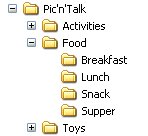
It is a good idea to enable the "Thumbnail" options in "View" menu in the Windows Explorer when creating the picture structure. This makes it easy to identify the pictures and give them appropriate names. Picture taken from digital cameras for instance often have just numeric names.
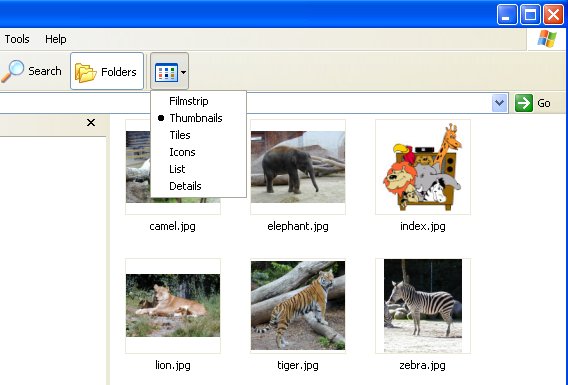
Each folder should also contain a picture file named "index.jpg". This file will be used as a thumbnail for the folder when using multiple folder layers in the structure. In the example above such a file is shown. If this file is missing then the following standard folder picture will be used instead.

When the picture structure has been created Pic'n'Talk can be started. Double click on the "picntalk.exe" executable or a corresponding shortcut when applicable. The program will initially display the following windows:
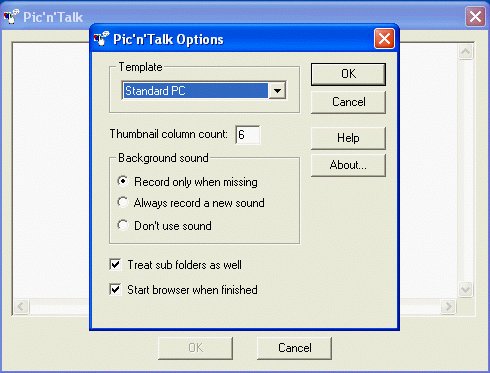
The rear window is the program's main window and here progress messages will be shown once the programs starts to execute, but first the desired options for the current run has to be specified. This is done in the top dialog window.
The following options can be specified:
| Template: | Here a template for the run is selected. All templates available in the "\templates" folder of Pic'n'Talk will be listed. Information about how to add new templates and how to modify the existing can be found in the technical details section. |
| Thumbnail column count: | This value controls the number of thumbnails per row in the generated index pages for each folder. The default value is taken from the column count in the template but an arbitrary value can be specified to override this. |
| Background sound: | This option controls how the program handles sounds connected to each picture. The default setting is to only start the sound recorder when no sound has yet been recorded for a picture. This means that several runs can be made in a structure when e.g. the template has been modified or when using different column count and still reusing the recorder sounds. When the second option is selected the sound recorder will always be started and the old sound removed. The third option is to not use sound at all for the pictures. |
| Treat sub folders as well: | When this option is checked the program will search all sub folders under a specified root folder for pictures. Should only be unchecked if just a single plain structure is wanted. |
| Start browser when finished: | If checked Pic'n'Talk will launch the system default web browser in order to view the result once the program has finished. The browser will start at the top of the generated structure. |
The "Help" button will display this user guide in a web browser and the "About" button will display program version information.
Once the desired options have been selected and the "Ok" button is pressed, the following dialog window will be shown:
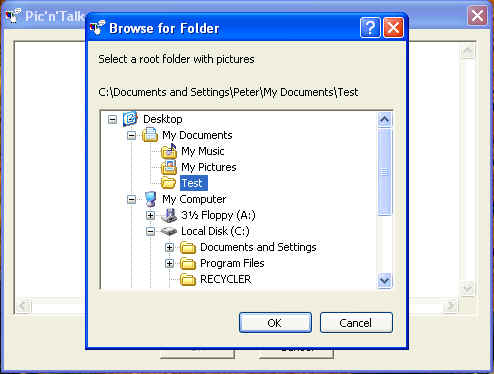
Here the root directory where Pic'n'Talk should start its search for picture files is selected.
Once this has been done the program will start to generate the structure of html files. Depending on the selection made in the "Background sound" option the sound recorder may be started as shown below.
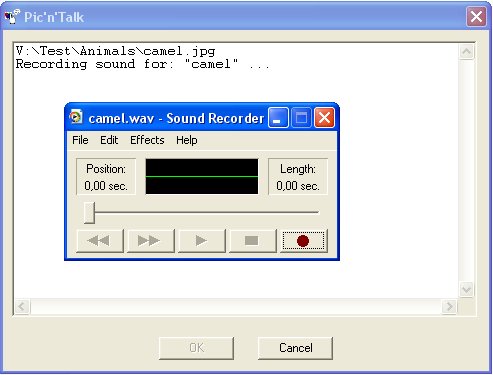
This is the standard Windows sound recorder program. Use the buttons or menus to record and monitor/modify the sound. Once you think it's acceptable save it via the "File" menu and then exit the sound recorder program. The best way to rerecord a sound that wasn't accepted is to move the slider to the start position to the rear left and then choose "Delete after current position" in the "Edit" menu. Don't choose "New" from the "File" menu as this resets the file name.
During the recording Pic'n'Talk waits for the sound recorder to finish before moving on to the next picture. When a new picture is found it will launch the sound recorder again. The name of the picture for which the sound is to be used is shown in the Pic'n'Talk message window as well as in the window header of the sound recorder program.
If you want to cancel the whole operation just select the Pic'n'Talk window and click the "Cancel" button. In this case both Pic'n'Talk and the sound recorder will exit.
If the "Start browser when finished" have been selected the program will launch a new browser window with the generated top index page opened once it has finished processing all the pictures in the folder structure.
Navigate through the structure in the web browser in order to check the result. If you want to change the layout in any way or add/remove pictures just do so and then run the program again. If sounds have been recorded it is not necessary to record them again unless the "Always record a new sound" option has been selected.
When the result is intended for a Pocket PC the files have to be transferred to that device.
Unless you are want to modify the templates and have knowledge about html editing you can skip this section.
The html files produced by Pic'n'Talk is complete driven by the templates. The templates are stored in the "\templates" folder in the folder where the program was installed. The distribution contains some default templates but these can be modified and new ones can be added. This require some type of html editor. This can be done using a plain text editor like "Notepad" but is easier using a WYSIWYG editor like Microsoft FrontPage.
A template must consist of two html files. These should be named xxx_index.html and xxx_picture.html where xxx is an arbitrary name. This name will be shown in the template selection combo box in the Pic'n'Talk options dialog.
In the template html files the references to the actual picture must be "__picture.jpg" see below. Please note that this doesn't restrict picture to JPEG, it's just a placeholder for the picture reference.
If the name of the picture should be show as text in the index and/or picture page, the string "Picture text" must be placed in the template. This will be replaced with the actual name of the picture. Please note that the character case of the file name is preserved i.e. if upper case text is wanted then just name the pictures using upper case.
The xxx_index file is the template for the thumbnails index page. The file should contain a table where the thumbnails are to be placed in separate cells. The number of cell columns here is used as the default for the options dialog. Just one row of cells is required, the program will create as many rows as is required to show all the pictures found in the folder.
The xxx_picture file contains the layout for a page where a selected picture is actually shown. If sound should be used that has to be defined here as "__picture.wav".
Please look into the supplied templates for more information about the detailed html contents of a template.
The template directory also contains the following files:
| __goback.gif | This file is the picture for the "Go Back" arrow used in all generated html files. Change it to something else if you don't like the default green arrow. This file is referenced from the templates. |
| __picture.jpg | This is just a dummy picture that makes it possible to view the templates in a WYSIWYG html editor. |
| emptysound.wav | This is the default sound file used when Pic'n'Talk launches the sound recorder program. This files has lowest audio quality in order to minimize the size of the generated sound files. This quality is normally sufficient for voice recordings. Change it to some other quality if desired. |
| index.jpg | This is the default picture for sub folder thumbnails when a folder doesn't contain any file named "index.jpg" file. |
Pic'n'Talk is freeware i.e. you can use it free of charge and no registration is required.
Even though Pic'n'Talk is freeware, it is not in the public domain, and I Peter Lerup reserve all rights to it. You may freely distribute copies of the program as long as you do so in an unmodified form and include all files and documentation which are present in this archive. You may not charge for the distribution of Pic'n'Talk other than a reasonable fee to cover your distribution costs. The program may not be bundled with any kind of commercial products without the express permission from me.
Any type of feedback as well as support questions can be sent to the author Peter Lerup
at the following addresses:
E-mail: peter@lerup.com
Web: http://www.lerup.com
Please note however that support is not guaranteed and only given as far as my
time admits.
Pic'n'Talk's web homepage is: http://www.lerup.com/picntalk.
SINCE THE SOFTWARE IS PROVIDED FREE OF CHARGE, THE INFORMATION AND CODE PROVIDED IS PROVIDED "AS IS" WITHOUT WARRANTY OF ANY KIND, EITHER EXPRESS OR IMPLIED, INCLUDING BUT NOT LIMITED TO THE IMPLIED WARRANTIES OF MERCHANTABILITY AND FITNESS FOR A PARTICULAR PURPOSE. UNDER NO CIRCUMSTANCES SHALL PETER LERUP BE LIABLE FOR ANY INDIRECT, SPECIAL, INCIDENTAL, OR CONSEQUENTIAL DAMAGES OF ANY CHARACTER INCLUDING, WITHOUT LIMITATION, DAMAGES FOR LOSS OF GOODWILL, WORK STOPPAGE, COMPUTER FAILURE OR MALFUNCTION, OR ANY AND ALL OTHER COMMERCIAL DAMAGES OR LOSSES, EVEN IF PETER LERUP HAS BEEN INFORMED OF THE POSSIBILITY OF SUCH DAMAGES, OR FOR ANY CLAIM BY ANY OTHER PARTY.